Try Falcosidekick on Ubuntu
0. Requirements
0.1 Environment
This scenario has been tested on an Ubuntu 20.04 Virtual Machine.
To use the same specifications, you can use the following Vagrantfile:
Vagrant.configure("2") do |config|
# Ubuntu 20.04
config.vm.box = "bento/ubuntu-20.04"
config.vm.box_version = "202303.13.0"
# Falcosidekick-UI Dashboard HTTP Access
config.vm.network "forwarded_port", guest: 2802, host: 2802
end
Also, this scenario requires Falco installation as described in Try Falco on Ubuntu and a container runtime, so you might need to through the following steps.
0.2 Install a Container Runtime
For simplicity, this scenario uses local containers, so it requires a container runtime like Docker or Podman. Run the following command on Ubuntu to install Docker:
sudo apt install -y docker.io
0.3 Verify that Falco is running
The current environment should have Falco already running as described in Try Falco on Ubuntu.
The following command will verify Falco is installed and running:
sudo systemctl status falco
● falco-kmod.service - Falco: Container Native Runtime Security with kmod
Loaded: loaded (/usr/lib/systemd/system/falco-kmod.service; enabled; vendor preset: disabled)
Active: active (running) since Thu 2023-01-26 12:25:55 UTC; 50s ago
... output omitted
1. Installing Falcosidekick
These are the main steps to install Falcosidekick on Ubuntu. Follow them and you should be able to use Falcosidekick in a matter of minutes.
Assuming Falco is already installed, here are the main steps to use Falcosidekick-UI (the graphical dashboard of Falcosidekick):
- Create an instance of Redis
- Start a Falcosidekick container
- Start a Falcosidekick-UI container
- Redirect the alerts from Falco to Falcosidekick
1.1 Prepare an instance of Redis
Falcosidekick-UI uses Redis to store and search data. A Redis container is the easiest way to make Redis available.
sudo docker run --detach --rm --network=host \
--name redis docker.io/redis/redis-stack-server:latest
Unable to find image 'redis/redis-stack-server:latest' locally
latest: Pulling from redis/redis-stack-server
...
Status: Downloaded newer image for redis/redis-stack-server:latest
1.2 Start Falcosidekick
We are going to use the container image to run Falcosidekick in the background. To enable the WebUI, set the WEBUI_URL environment variable when starting the container:
sudo docker run --detach --rm --network=host \
--env WEBUI_URL=http://localhost:2802 \
--name falcosidekick falcosecurity/falcosidekick:2.27.0
Unable to find image 'falcosecurity/falcosidekick:2.27.0' locally
2.27.0: Pulling from falcosecurity/falcosidekick
...
Status: Downloaded newer image for falcosecurity/falcosidekick:2.27.0
Falcosidekick output should look like the following:
sudo docker logs falcosidekick
2023/01/26 12:26:38 [INFO] : Falco Sidekick version: 2.27.0
2023/01/26 12:26:38 [INFO] : Enabled Outputs : [WebUI]
2023/01/26 12:26:38 [INFO] : Falco Sidekick is up and listening on :2801
The Falcosidekick and Falcosidekick-UI ports are different. Falco uses the
:2801to send the alerts and we'll use the:2802to connect later via the web browser.
1.3 Start Falcosidekick UI
Let's start Falocsidekick-UI to interact through a much more comfortable interface. The following command will start a Docker container based on the Falcosidekick UI image.
sudo docker run --detach --rm --network=host \
--name falcosidekick-ui falcosecurity/falcosidekick-ui
Unable to find image 'falcosecurity/falcosidekick-ui:latest' locally
latest: Pulling from falcosecurity/falcosidekick-ui
...
Status: Downloaded newer image for falcosecurity/falcosidekick-ui:latest
Falcosidekick UI output should look like the following:
sudo docker logs falcosidekick-ui
2023/01/26 15:56:12 [WARN] : Index does not exist
2023/01/26 15:56:12 [WARN] : Create Index
2023/01/26 15:56:12 [INFO] : Falcosidekick UI is listening on 0.0.0.0:2802
2023/01/26 15:56:12 [INFO] : log level is info
1.4 Verify all containers are running
It's always useful to double check that every required container is running. Verify it with the docker ps command.
sudo docker ps
CONTAINER ID IMAGE COMMAND CREATED STATUS PORTS NAMES
6bf43d19fe7e falcosecurity/falcosidekick-ui "./falcosidekick-ui" About a minute ago Up About a minute falcosidekick-ui
bcc7aa743beb falcosecurity/falcosidekick:2.27.0 "./falcosidekick" 2 minutes ago Up 2 minutes falcosidekick
0dacd307fd91 redis/redis-stack-server:latest "/entrypoint.sh" 3 minutes ago Up 3 minutes redis
1.5 Redirect Falco output
It's time to redirect Falco alerts to Falcosidekick. Use the text editor of your choice and update the /etc/falco/falco.yaml file to have following settings:
...
json_output: true
...
http_output:
enabled: true
url: http://localhost:2801
...
Restart Falco to apply these changes:
sudo systemctl restart falco
At this moment, Falco should be sending every alert to Falcosidekick.
2. Trying Falcosidekick in action
2.1 Generate a suspicious event
Run the following command to simulate a suspicious event:
sudo cat /etc/shadow > /dev/null
2.2 Access the Falcosidekick UI Dashboard
Go to the following URL to access Falcosidekick UI Dashboard:
http://localhost:2802/dashboard
If you are using a VM, you might need to forward the port or access the VM IP Address directly. The provided Vagrantfile, for examples, includes already this configuration.
There must be already a few events. Click on them to see the events detail.
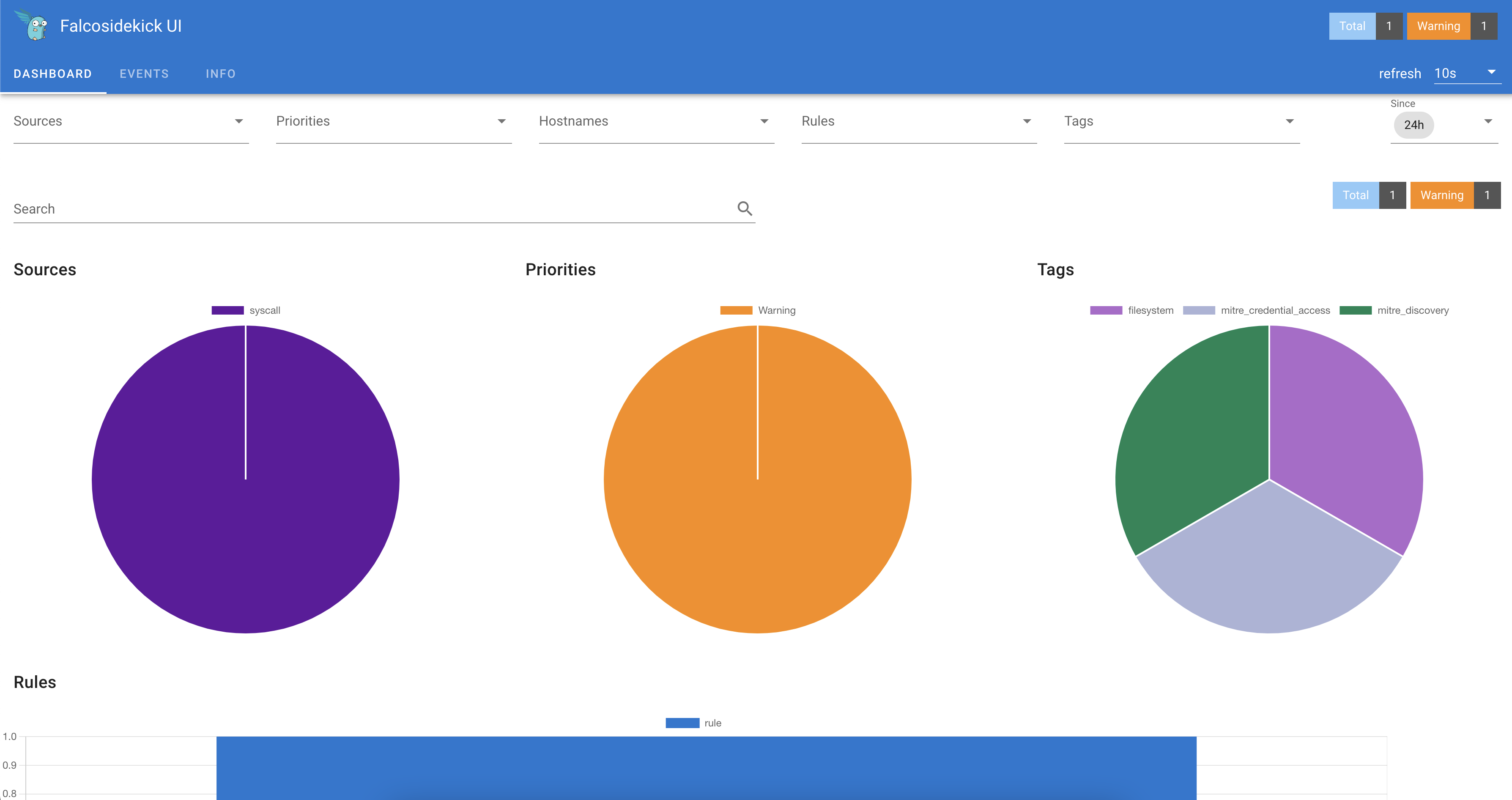
2.3 Event Generator
It is better to explore the Falcosidekick UI with more events. Run the following command to use event-generator to generate a variety of suspect actions that are detected by Falco rulesets.
sudo docker run -it --rm falcosecurity/event-generator \
run syscall --loop
Unable to find image 'falcosecurity/event-generator:latest' locally
latest: Pulling from falcosecurity/event-generator
Status: Downloaded newer image for falcosecurity/event-generator:latest
... output omitted ...
At this point, you can explore Falcosidekick UI. Notice the different priorities and tags.
Congratulations, you finished this scenario!
You should be able to install Falcosidekcik in any Ubuntu cluster and watch for suspicious behavior.
Click on Try Falco and try out the next scenario.
Was this page helpful?
Let us know! You feedback will help us to improve the content and to stay in touch with our users.
Glad to hear it! Please tell us how we can improve.
Sorry to hear that. Please tell us how we can improve.